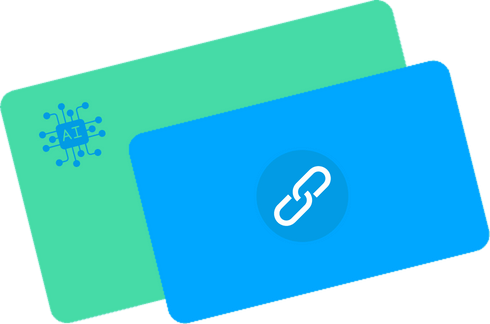How it Works
Silo Link Building

Article #1 links to Article #2 AND Target Page
Article #2 links to Article #3 AND Target Page
Article #3 links to Article #1 AND Target Page
Click “Silo Links” under Lazy Linker on the left sidebar.
Select your Target Post – this is the page that you want all of the supporting articles to link to.

Select all of the supporting articles you want in the silo. Right now you can select up to 50. If you have less than 50, just select all the ones you want and don’t touch the others.
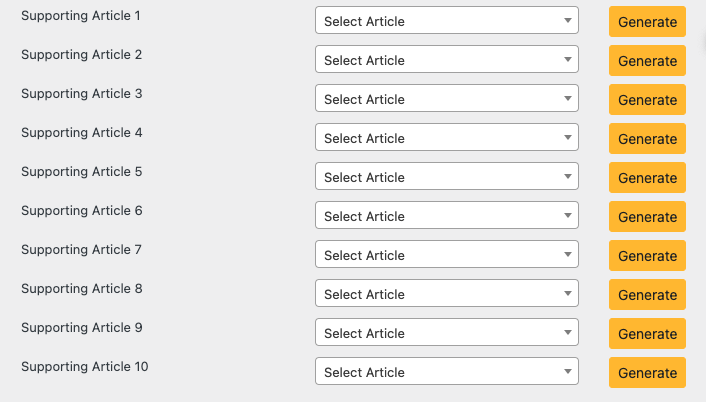
When you select a page or post, a green View button will pop up. This allows you to quickly visit the page if you want to see it. A new tab will open up.

After you’ve selected all of your supporting articles, click Generate for the first Supporting Article.
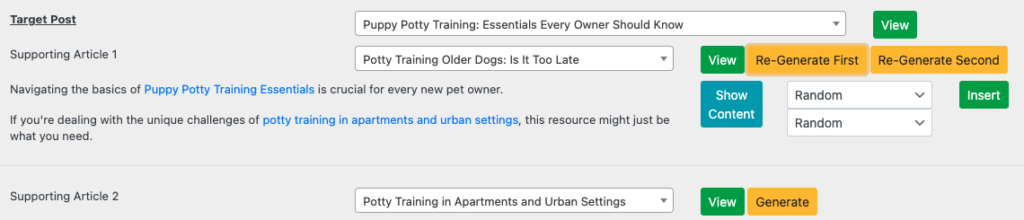
If you selected “Two separate sentences” in the Settings. It will create two different lines. One with a link to the Target Post and the other to the Supporting Article it is supposed to link to.
There will be 2 drop downs that say Random. The top drop-down will correspond to the link that goes to the Target Post. The bottom drop-down will correspond to the link that goes to the Supporting Article.
The other options in the drop-down are a bunch of numbers. They are the paragraph number on the page that you putting the links on. If you click “Show Content”, it will pop down and show you each paragraph on the page.
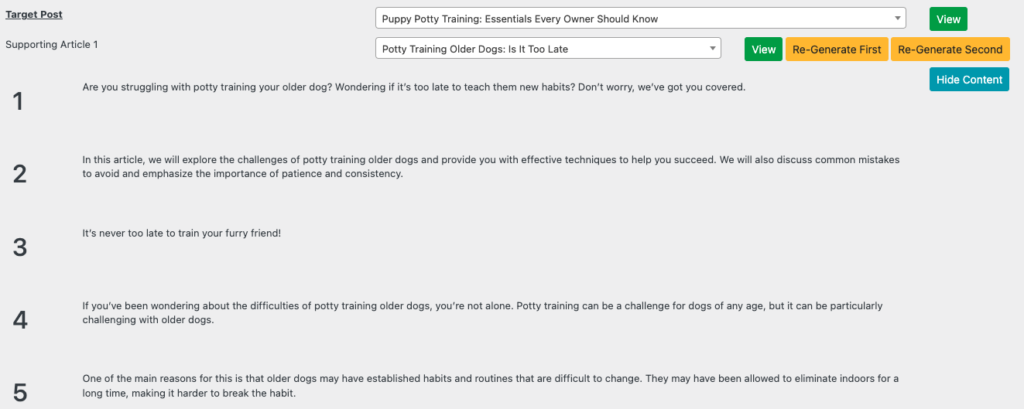
You can select the paragraph number that you want or you can just have the AI randomly pick a paragraph by keeping the drop down on Random.

If at anytime, you don’t like one of the sentences that it created, you can click either “Re-Generate First” or “Re-Generate Second”.
Once you have everything you like, just click “Insert”. It will add the sentences with the links to the Supporting Article.
Right now you can have up to 50 supporting articles in your silo.

Two Way Links
Simply select from a drop-down the two articles that you want to link internally to each other.

For the first one, click “Generate”.
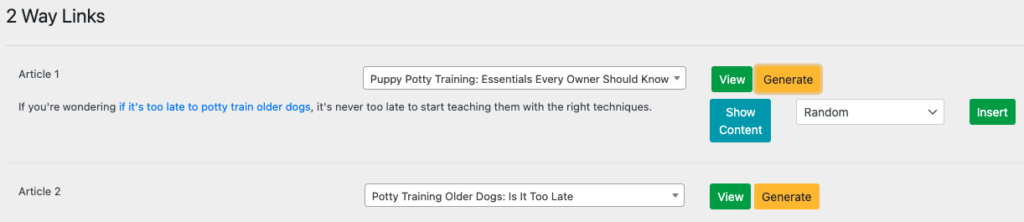
A drop-down box will say Random. The other options in the drop-down are a bunch of numbers. They are the paragraph number on the page that you putting the links on. If you click “Show Content”, it will pop down and show you each paragraph on the page. You can select the paragraph number that you want a link added to or you can just have the AI randomly pick a paragraph by keeping the drop down on Random.
If at anytime, you don’t like one of the sentences that it created, you can click “Re-Generate”.
Once you have everything you like, just click “Insert”. It will add the sentence with the link to the Supporting Article.
You can then do this again for the other article.
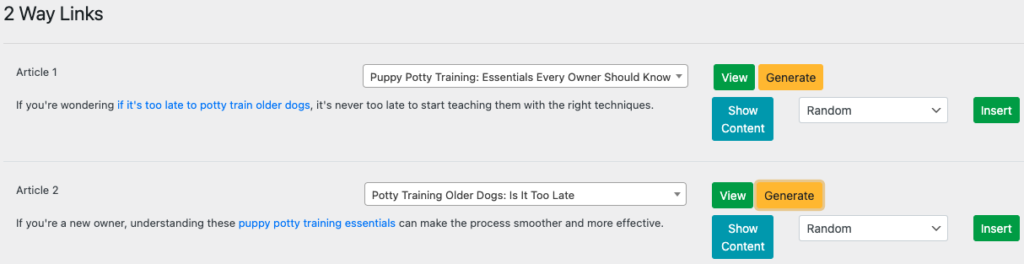
One Way Links
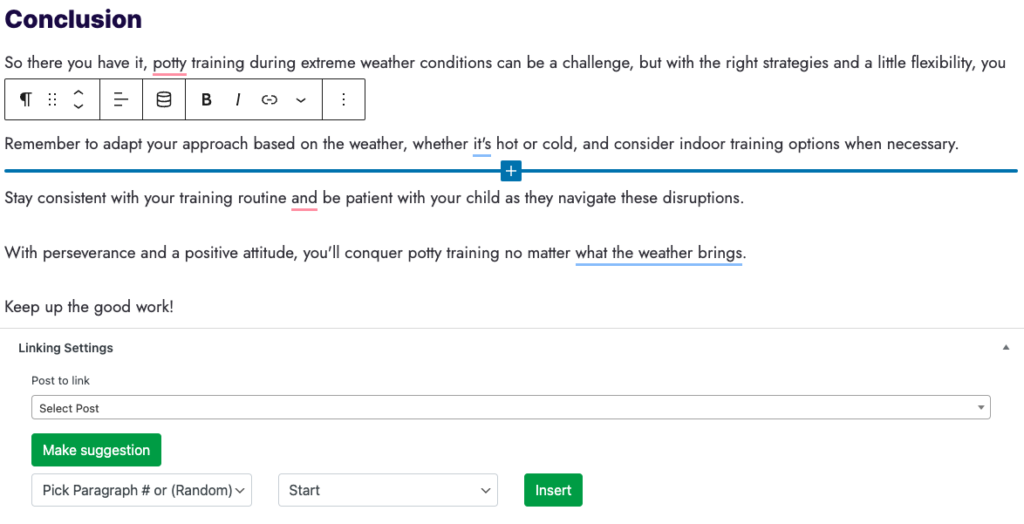
At the bottom of a Page or a Post, you can choose from a drop-down, the article you want to add an internal link to. Select the article, then click “Generate”.
A drop-down box will say Random. The other options in the drop-down are a bunch of numbers. They are the paragraph number on the page that you putting the links on. If you click “Show Content”, it will pop down and show you each paragraph on the page. You can select the paragraph number that you want a link added to or you can just have the AI randomly pick a paragraph by keeping the drop down on Random.
***You can also just highlight and copy the sentence and paste it anywhere in the content you want.
The “Start” dropdown also has “End” as an option. This one lets you choose where in the paragraph you want the sentence inserted. The start or it or the end of it.
If at anytime, you don’t like the sentence that it created, you can click “Re-Generate”.
Once you have everything you like, just click “Insert”. It will add the sentence with the link to the Supporting Article.
Learn more at – Getting Started